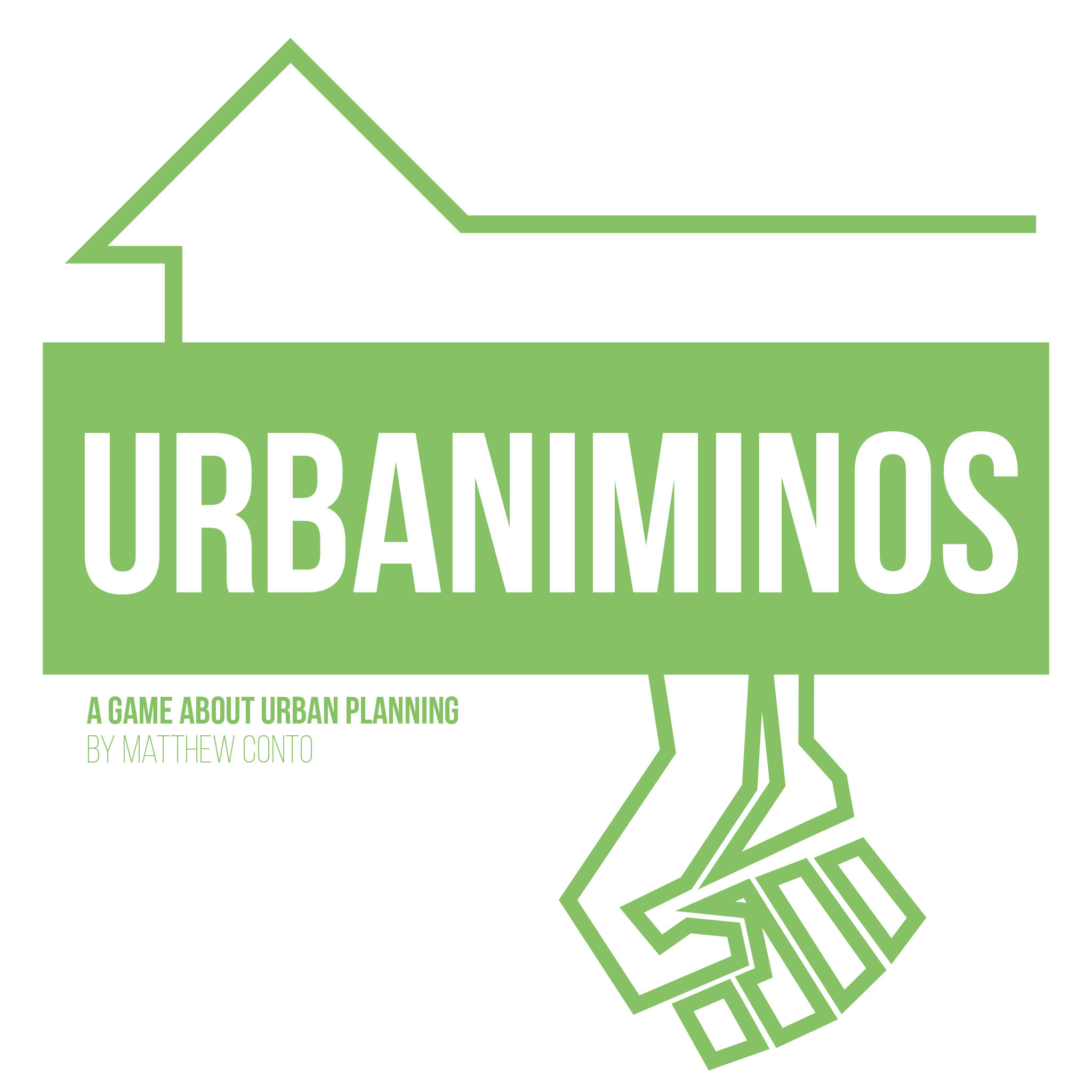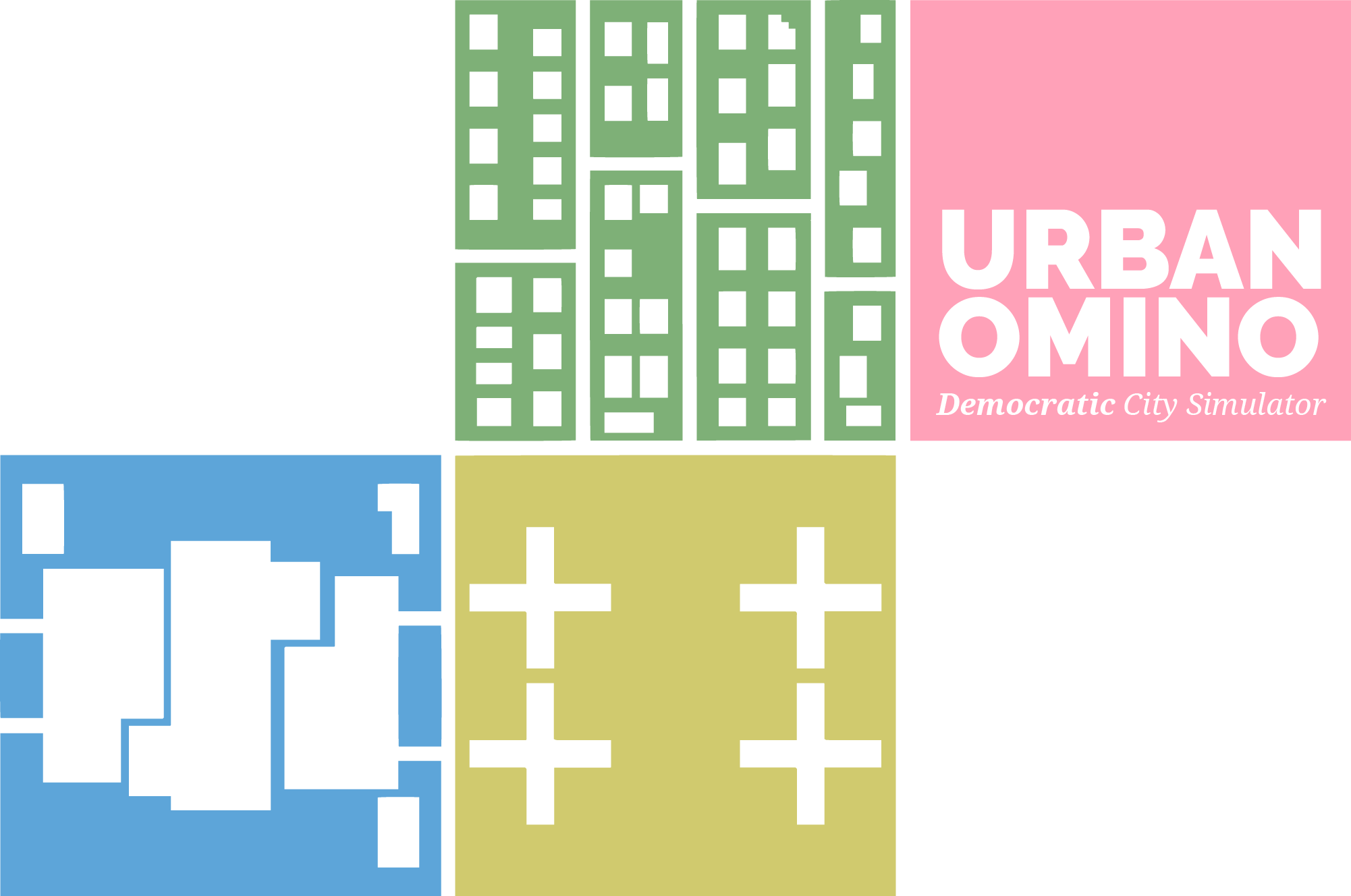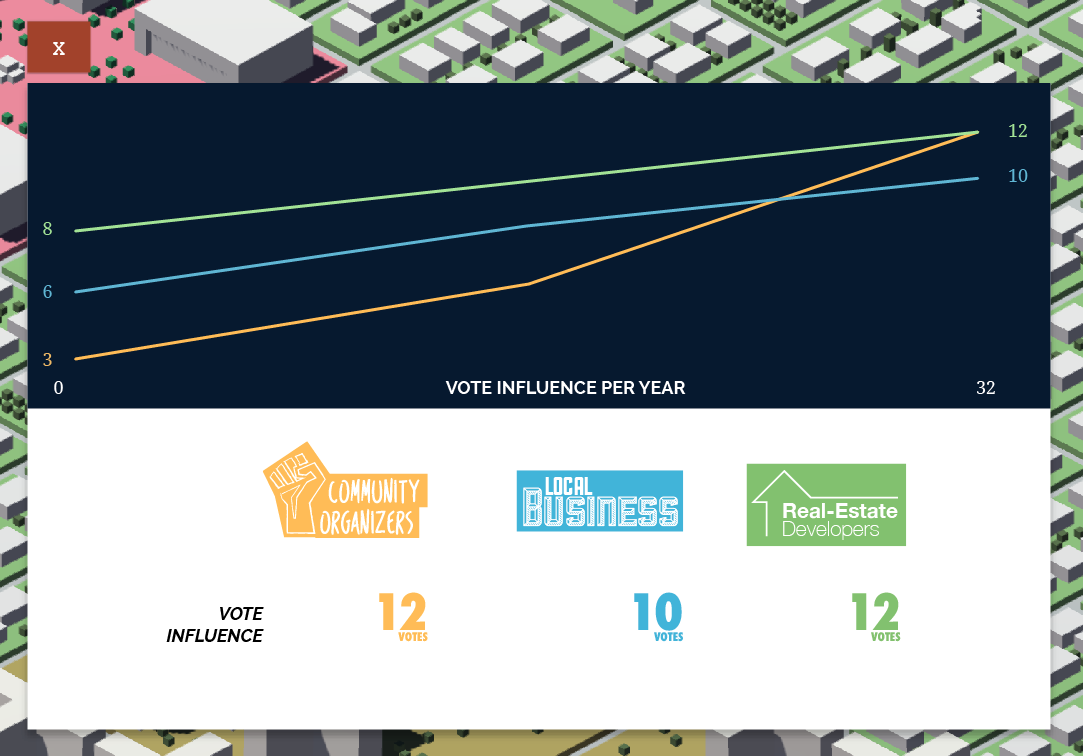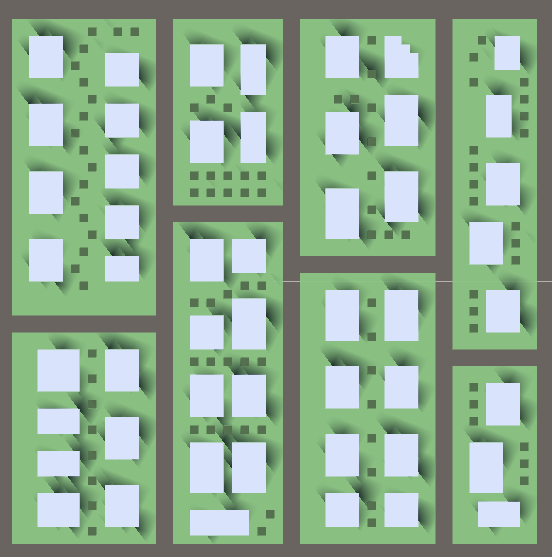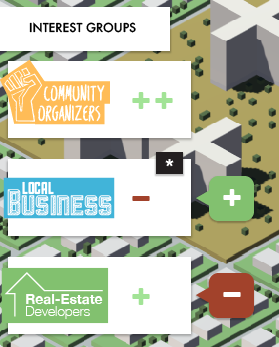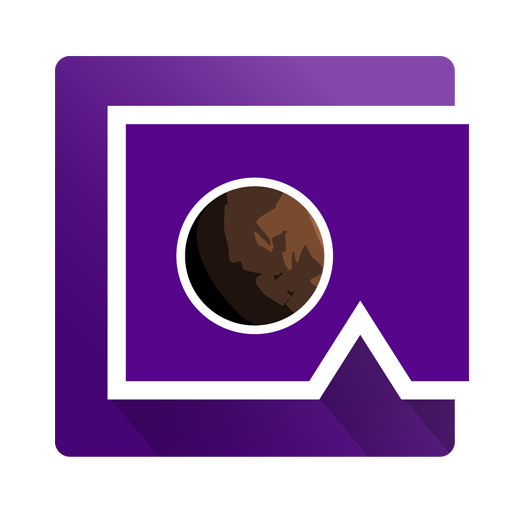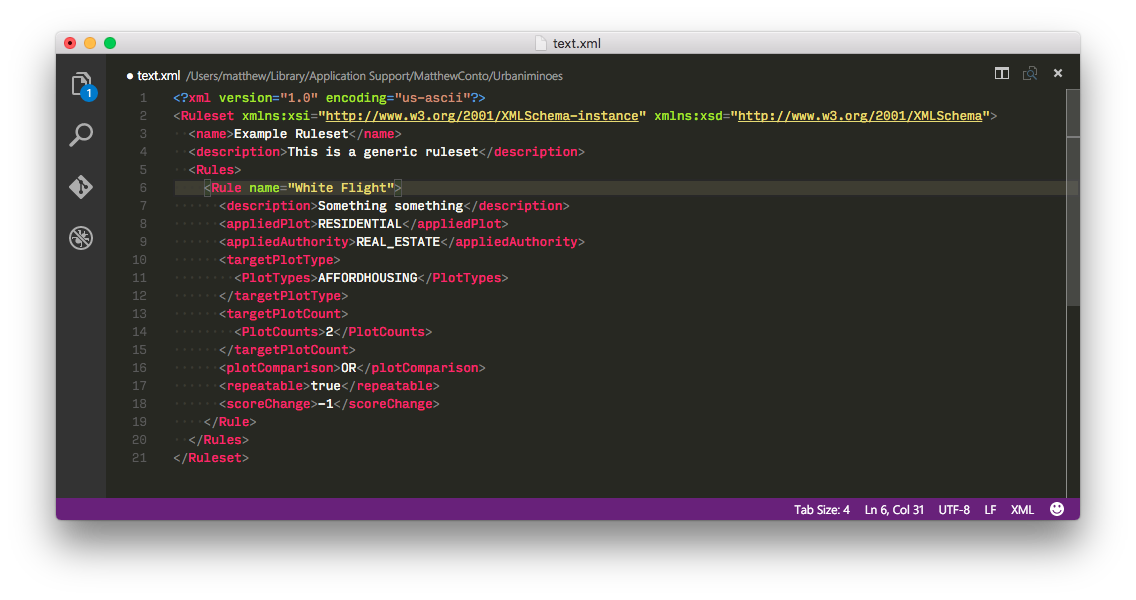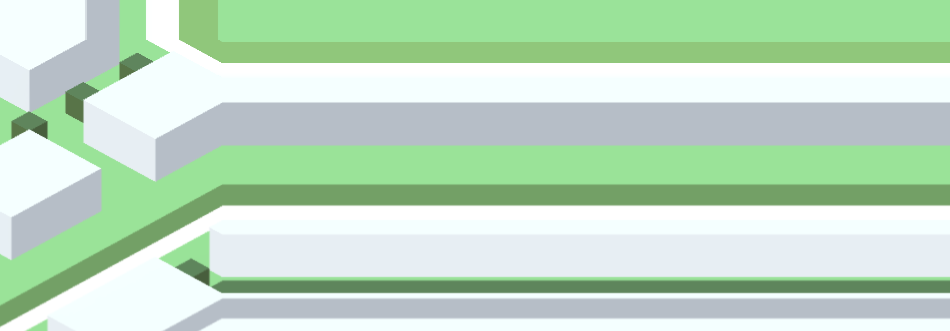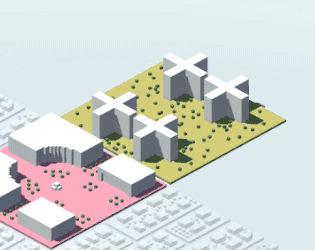…the easy-ish way
I wrote this as I realized a few teammates haven’t had to wrangle with Unity and GitHub before so here’s a step-by-step for how to set up a relatively easy to use environment and how to share your work with others.
-
- Download Unity Hub (it’s a manager for different versions of Unity)
- Start downloading whichever version your group has agreed upon under the Installs tab
- If it asks for “Build Platforms”, you shouldn’t need to select any extras unless you want to experiment building out a mobile or web version
- You probably want Visual Studio
- Personally I use Visual Studio Code (different than Visual Studio), but everyone has their preferences. Visual Studio will work out of the box.
- You don’t need the Documentation or Standard Assets, they’re both avaliable online
- Download Github Desktop (it’s probably the easiest git client you’ll find)
- Sign in and “Clone” your team’s repo (you can use the github.com website to launch GitHub Desktop as well)
- If you want to make your own changes, you’ll need to create your own branch off of the
masterbranch- Name it either after a feature you’re working on or just use your name
- Once Unity is downloaded, you’ll load up the project
- In Unity Hub, click Open and open the project folder you just cloned
- You want to select the root folder that contains folders like
AssetsandProjectSettings
- You want to select the root folder that contains folders like
- Make sure to make yourself your own scene so that you don’t overwrite someone else’s
- File > New Scene
- In Unity Hub, click Open and open the project folder you just cloned
- To share what you made, open back up GitHub Desktop (or GitHub for Unity [Window > GitHub]
- Select all the Changed Files you want to “commit”
- Write a quick summary (doesn’t have to be big)
- Hit commit (and maybe also “Publish this Branch”)
- You might also need to “Push” the commit to the cloud afterwards so we can all see it
- Last, you can add your changes back to the
masterbranch- You can ask other team members to create a Pull Request for you or you can do it yourself
- Download Unity Hub (it’s a manager for different versions of Unity)